iPad Conference Room Meeting Scheduler/Wall Board
I wanted to use an iPad outside of my conference rooms to show if the room was Vacant or Occupied along with the day’s schedule and also the ability to book a quick meeting right from the iPad.
I had to change my Meeting Rooms from Room Resources to Users before I could attach them to the iPads. Here are my reviews and what I had to do in order to make all this work.

Evaluation of the Applications
I evaluated the following iPad apps.
Meeting Room by Visual Jazz Isobar Pty Ltd
Book a Room by Effektfabriken
Event Board Pro by Ender Labs
Pronestor Display from Pronestor
Here are my evaluations of these applications in order of ranking:
 Meeting Room
Meeting Room
This is the application we choose. It has a nice interface and with a onetime purchase price of $8.99, you can beat the price.
It links to whatever is showing on the ipad’s calendar. Clicking on the clock shows you 3 days of upcoming meetings. When the room is open you can book 15,30, and 60 minute blocks.
https://itunes.apple.com/us/app/meeting-room/id558711525
 Book a Room
Book a Room
This application did not seem to have any way to see the entire schedule for the day. The interface didn’t rotate and the price was $250 per iPad. Booking a quick meeting was very easy.
It links to whatever is showing on the ipad’s calendar
 Event Board Pro
Event Board Pro
The cloud management for Event Board really didn’t make setup any easier and I do not feel that it’s worth the cost. Event Board did have the best looking GUI of the group.
It links to whatever is showing on the ipad’s calendar and if there is more than one calendar, the cloud dash board will let you choose which one to display. This application for 4 rooms would be around $499/yr.
 proNestor Display
proNestor Display
proNestor had the best method of connecting the room. You login as a dedicated Delegate User who has rights to the room you need access to and then you tell the software which Room you would like to display. I would have made this choice just for this feature if the price were not so high. This is also a cloud offering just like Event Board Pro and they charge around $250/year per iPad. I felt that the GUI was very plain and could use more style.
Setting up the Scheduler
Now that I had my Meeting app of choice, I needed to figure out how to get the room to show up on the board. For the most part these apps depend on you getting the iPad calendar linked to a Room and in my case that was Office 365, and I’m sure this would also apply to Exchange 2010 or Exchange 2013.
Here is the number one problem you will run into. Rooms are not allowed to connect using ActiveSync. Office 365 blocks ActiveSync from working with Room Resources and I’m sure Exchange does too. You can verify this by using the ActiveSync tester at https://www.testexchangeconnectivity.com/
When you change the mailbox from Room to Standard, the test passes. Then when you put it back to a Room it fails. This happens almost instantly. I even tried to find a way to manually over-ride the differences between the mailbox types, but those PowerShell options either don’t exist or are blocked.
Only proNestor uses the correct method for putting information on the board. That is to connect a delegate account and then pull the Room Calendar using the delegate’s credentials.
These are the attributes that change between a Room and User: (Room Resource Shown)
IsResource: True
ExchangeUserAccountControl: AccountDisabled
LinkedMasterAccount: NT AUTHORITY\SELF
RecipientTypeDetails: RoomMailbox
AddressListMembership: {domain.com\All Rooms, etc...}
To look at your Room attributes, run this PowerShell command:
Get-Mailbox -Identity MyBigRoom@domain.com |fl
Ok, so the only way to work around this is to convert Room Resources to standard users. This has challenges of its own. By default, Regular users do not have the ability to AutoAccept meeting requests, but there is a work-around!
While the Room is still a Room Resource we need to manually set the AutomateProcessing Calendar option.
If we specify AutoAccept in PowerShell, it will stick when we convert the box over to a user.
Set-CalendarProcessing -Identity MyBigRoom@domain.com -AutomateProcessing AutoAccept
If this is a new Room Resource you may still need to set the access rights to allow everyone to book it.
Set-MailboxFolderPermission -identity MyBigRoom@domain.com:\calendar -user Default -AccessRights Author
Now we are ready to covert this Room Resource to a user.
Replace “Regular” below with your chosen recipient type to change its function:
•Regular
•Room
•Equipment
•Shared
Get-Mailbox -identity MyBigRoom@domain.com | Set-Mailbox -Type Regular
Now you’re going to need to advise you users that they will be looking for a Shared Calendar and not a Room. If they have the Room linked to the left side of their Outlook 2010 or 2013 Calendar tab under Rooms, they will need to remove it and re-attach it as a Shared Calendar.
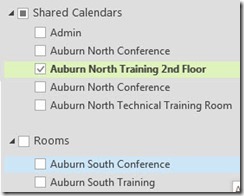
I found that these changes were live right away on the iPad and on webmail, but didn’t work until the next day for Outlook since I was using an offline address book in cached mode.
What if this doesn’t work on one of my Rooms?
One of my conference rooms was created back in Exchange 2003 and something went screwy with it when I did the conversion over to a standard user. It failed to work correctly after that, so I had to recreate it. I started by backing up the Calendar to a PST file. Then I deleted it. In order to create it again I needed to remove it from the Recycling Bin on Office 365.
This command will clear out the Recycle Bin.
Get-MsolUser -ReturnDeletedUsers | Remove-MsolUser -RemoveFromRecycleBin –Force
I’m using ADFS and DirSync, so now I have to go find some coffee and wait for the next sync after I recreate the room (This time by cloning one of my good Rooms that was already converted to a User)
After all that I was getting this error when I tried to setup AccessRights for the new Room.
This is the command that I wanted to run:
Set-MailboxFolderPermission -identity MyBigRoom@domain.com:\calendar -user Default -AccessRights Author
That command returned this error:
WARNING: The command completed successfully but no permissions of calendar have been modified.
Something was hanging it up and found that if I just changed Author to PublishingAuthor, that it worked! Since they are almost the same, I left it that way, but now that it was set I could have changed it back to Author if I wanted to.
Now don’t forget to restore the PST file to this re-created Room mailbox!
For Office 365 I use the Free Exchange Migrator made by MessageOps. You will get a free license if you choose them to support your Office 365 account. I did and it has not cost me anything.
http://www.messageops.com/software/office-365-tools-and-utilities/office-365-exchange-migrator
It works better than the tools that I paid $1000 for from Quest Software.
Now on to the wall enclosure!

After looking around, the best one seems to be the Premier Mounts IPM-720 Secure iPad Mounting Frame. I was able to find it at Adorama for $78.95. The quality is outstanding and it looks great on the wall. For one conference room I ran a 30 foot USB extension cable up inside the wall and out into the drop ceiling over to where the ceiling projector plug was.
On another conference room I ran a 6 foot USB extension cable down inside the wall and out the back of the wall where I had a network jack and over to a power outlet next to it (4” away). Remember, if you want to make this to code, you can’t have extension cords in the walls, but a USB cable should be ok.
I had to change my Meeting Rooms from Room Resources to Users before I could attach them to the iPads. Here are my reviews and what I had to do in order to make all this work.

Evaluation of the Applications
I evaluated the following iPad apps.
Meeting Room by Visual Jazz Isobar Pty Ltd
Book a Room by Effektfabriken
Event Board Pro by Ender Labs
Pronestor Display from Pronestor
Here are my evaluations of these applications in order of ranking:
 Meeting Room
Meeting Room This is the application we choose. It has a nice interface and with a onetime purchase price of $8.99, you can beat the price.
It links to whatever is showing on the ipad’s calendar. Clicking on the clock shows you 3 days of upcoming meetings. When the room is open you can book 15,30, and 60 minute blocks.
https://itunes.apple.com/us/app/meeting-room/id558711525
 Book a Room
Book a Room This application did not seem to have any way to see the entire schedule for the day. The interface didn’t rotate and the price was $250 per iPad. Booking a quick meeting was very easy.
It links to whatever is showing on the ipad’s calendar
 Event Board Pro
Event Board Pro The cloud management for Event Board really didn’t make setup any easier and I do not feel that it’s worth the cost. Event Board did have the best looking GUI of the group.
It links to whatever is showing on the ipad’s calendar and if there is more than one calendar, the cloud dash board will let you choose which one to display. This application for 4 rooms would be around $499/yr.
 proNestor Display
proNestor Display proNestor had the best method of connecting the room. You login as a dedicated Delegate User who has rights to the room you need access to and then you tell the software which Room you would like to display. I would have made this choice just for this feature if the price were not so high. This is also a cloud offering just like Event Board Pro and they charge around $250/year per iPad. I felt that the GUI was very plain and could use more style.
Setting up the Scheduler
Now that I had my Meeting app of choice, I needed to figure out how to get the room to show up on the board. For the most part these apps depend on you getting the iPad calendar linked to a Room and in my case that was Office 365, and I’m sure this would also apply to Exchange 2010 or Exchange 2013.
Here is the number one problem you will run into. Rooms are not allowed to connect using ActiveSync. Office 365 blocks ActiveSync from working with Room Resources and I’m sure Exchange does too. You can verify this by using the ActiveSync tester at https://www.testexchangeconnectivity.com/
When you change the mailbox from Room to Standard, the test passes. Then when you put it back to a Room it fails. This happens almost instantly. I even tried to find a way to manually over-ride the differences between the mailbox types, but those PowerShell options either don’t exist or are blocked.
Only proNestor uses the correct method for putting information on the board. That is to connect a delegate account and then pull the Room Calendar using the delegate’s credentials.
These are the attributes that change between a Room and User: (Room Resource Shown)
IsResource: True
ExchangeUserAccountControl: AccountDisabled
LinkedMasterAccount: NT AUTHORITY\SELF
RecipientTypeDetails: RoomMailbox
AddressListMembership: {domain.com\All Rooms, etc...}
To look at your Room attributes, run this PowerShell command:
Get-Mailbox -Identity MyBigRoom@domain.com |fl
Ok, so the only way to work around this is to convert Room Resources to standard users. This has challenges of its own. By default, Regular users do not have the ability to AutoAccept meeting requests, but there is a work-around!
While the Room is still a Room Resource we need to manually set the AutomateProcessing Calendar option.
If we specify AutoAccept in PowerShell, it will stick when we convert the box over to a user.
Set-CalendarProcessing -Identity MyBigRoom@domain.com -AutomateProcessing AutoAccept
If this is a new Room Resource you may still need to set the access rights to allow everyone to book it.
Set-MailboxFolderPermission -identity MyBigRoom@domain.com:\calendar -user Default -AccessRights Author
Now we are ready to covert this Room Resource to a user.
Replace “Regular” below with your chosen recipient type to change its function:
•Regular
•Room
•Equipment
•Shared
Get-Mailbox -identity MyBigRoom@domain.com | Set-Mailbox -Type Regular
Now you’re going to need to advise you users that they will be looking for a Shared Calendar and not a Room. If they have the Room linked to the left side of their Outlook 2010 or 2013 Calendar tab under Rooms, they will need to remove it and re-attach it as a Shared Calendar.
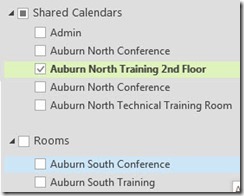
I found that these changes were live right away on the iPad and on webmail, but didn’t work until the next day for Outlook since I was using an offline address book in cached mode.
What if this doesn’t work on one of my Rooms?
One of my conference rooms was created back in Exchange 2003 and something went screwy with it when I did the conversion over to a standard user. It failed to work correctly after that, so I had to recreate it. I started by backing up the Calendar to a PST file. Then I deleted it. In order to create it again I needed to remove it from the Recycling Bin on Office 365.
This command will clear out the Recycle Bin.
Get-MsolUser -ReturnDeletedUsers | Remove-MsolUser -RemoveFromRecycleBin –Force
I’m using ADFS and DirSync, so now I have to go find some coffee and wait for the next sync after I recreate the room (This time by cloning one of my good Rooms that was already converted to a User)
After all that I was getting this error when I tried to setup AccessRights for the new Room.
This is the command that I wanted to run:
Set-MailboxFolderPermission -identity MyBigRoom@domain.com:\calendar -user Default -AccessRights Author
That command returned this error:
WARNING: The command completed successfully but no permissions of calendar have been modified.
Something was hanging it up and found that if I just changed Author to PublishingAuthor, that it worked! Since they are almost the same, I left it that way, but now that it was set I could have changed it back to Author if I wanted to.
Now don’t forget to restore the PST file to this re-created Room mailbox!
For Office 365 I use the Free Exchange Migrator made by MessageOps. You will get a free license if you choose them to support your Office 365 account. I did and it has not cost me anything.
http://www.messageops.com/software/office-365-tools-and-utilities/office-365-exchange-migrator
It works better than the tools that I paid $1000 for from Quest Software.
Now on to the wall enclosure!

After looking around, the best one seems to be the Premier Mounts IPM-720 Secure iPad Mounting Frame. I was able to find it at Adorama for $78.95. The quality is outstanding and it looks great on the wall. For one conference room I ran a 30 foot USB extension cable up inside the wall and out into the drop ceiling over to where the ceiling projector plug was.
On another conference room I ran a 6 foot USB extension cable down inside the wall and out the back of the wall where I had a network jack and over to a power outlet next to it (4” away). Remember, if you want to make this to code, you can’t have extension cords in the walls, but a USB cable should be ok.
Comments
We use office for our email, so Gmail was not an option.
thanks.
When switching from Horizontal to Vertical view, the images won't display correctly, and sometimes the 1 hour button won't work.
We had one room doing that for a year (not auto-accepting) and I finally had to delete the account and start over by cloning a good room to fix it.
My work around was to add the people who usually book that room into it's security so that it would approve there items by default.